Easily Fix the Final Cut Pro Red Screen Error | FCPx Template Compatibility Guide
Aug 28, 2022
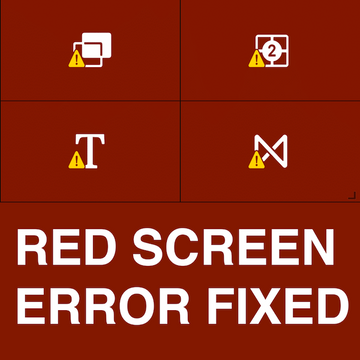
Quick fix to the Red Screen Error in FCPx. How exactly, you can get to load the effects plugin successfully in Final Cut Pro.
FCPx Compatibility Guide to fix errors with Titles, Effects, Generators and Transitions.
How to fix EASILY the Final Cut Pro Red Screen Error. FCPx “Plugin Not Working” Error Fixed
Sometimes when you install the plugin, you notice that, the plugin is not correctly loading or missing in your project. That is when you see the red screen. There is quick fix and pro trick on “how exactly, you can get to load the effects plugin successfully in Final Cut Pro”.
Once you obtain this plugin or any plugin which your like, you need install the plugin onto the “Effects” folder of motion templates. To do that, you simply open finder/movies folder/motion templates/effects folder. Then copy the downloaded effects here.
The four types of Motion projects used by Final Cut are: Effects, Generators, Titles and Transitions, with file extensions: .moef, .motn, .moti, and .motr.
Motion project files can be found in the Motion Template's folder (by class, then by category). You can right-click on the template project file and “open with” and choose Text Edit. Make sure TextEdit is in Text Only mode (rtf will mess things up!) It is highly recommended that you move a copy of the template to a safe location before making any edits to the file.
From the compatibility guide below, find your version of Final Cut (or your target version for backdating) and copy the OZML version to the ozml tag value. Then copy the DisplayVersion to the displayversion tag. Basically change these with the values you get it from the compatibility chart.
ozml version="5.11"
displayversion="5.4.5"

Solution to Red Screen Problem in Final Cut Pro | How to fix FCP plugin error.
You should not change anything else in the file, including the formatting of the XML unless you need to remove the displayversion tag for Motion 5.0 compatibility.
Save. You’re done. Go into Final Cut and see if it works. If you have a problem, you will probably just end up with a red icon with the Alert badge on it. If that’s the case, delete the template and replace it with your backup. That's it.






This is very useful. Thank you :-) You saved time.